The following diagrams explain each part of the BlackVue dashcam.
Front camera #
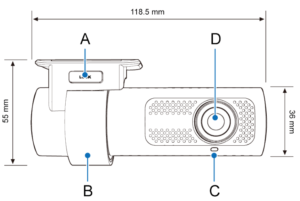
A) Lock button
B) Mounting bracket
C) Front security LED:
: Lights on during (i) normal mode, (ii) an event is being recorded (impact detected), (iii) manual recording has started, or (iv) motion is detected in parking mode
: Blinks slowly during parking mode motion detection standby
D) Camera lens

A) GPS/BT LED:
: Lights blue when GPS is on.
B) Speaker
C) Recording LED:
: Lights orange in normal mode.
: Lights red when (i) an event is being recorded (impact detected), or (ii) manual recording has started.
: Lights green in parking mode when motion is detected.
D) LTE/Wi-Fi LED:
: Lights yellow when LTE is connected.
: Lights white when Wi-Fi is connected.
: Blinks white slowly when connecting to Wi-Fi.
: Blinks white quickly when Wi-Fi is turning off.
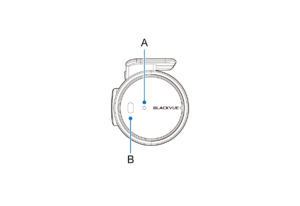
A) Proximity Sensor LED:
: Lights when proximity sensor is triggered.
B) Proximity Sensor:
Touch or wave a finger within 20mm of the sensor to trigger a customizable function.
• Available options:
– Turn on/off audio recording (default)
– Manual recording trigger
– Off

A) Micro USB port
B) DC in (power connector)
C) microSD card slot
D) Wi-Fi button: Press once to turn on/off Wi-Fi.
Removing and inserting the front camera #

A) Connectivity details label:
• Default Wi-Fi SSID
• Default Wi-Fi password
• Cloud code
• QR code
B) Serial number label
• To remove the dashcam from its bracket, press the LOCK button and pull the dashcam out of the mounting bracket.
• To insert the dashcam into its bracket, push the dashcam into the mounting bracket until it “clicks” in.




