Regularly upgrade the firmware for performance improvements and updated features. Firmware updates will be made available for download at www.blackvue.com > Support > Downloads. Your saved settings are not affected by firmware upgrade.
Upgrading the firmware using an iOS or Android device (Firmware Over The Air) #
Click here for a step-by-step video tutorial, or go to the main menu and select Help > Video tutorials.
Makes sure your smartphone has a stable internet connection.
1. Open the BlackVue app
2. Tap and select Firmware download.
3. Select your dashcam model and the firmware language and tap OK.
Note
• Please select the firmware language currently installed in your dashcam. Once upgrade is completed, you can change the firmware language from dashcam settings as described on “FW Language“
4. Check the firmware version and release notes and tap Download to start downloading.
5. After the download completes tap Firmware upgrade to be taken back to the home screen. Make sure your BlackVue dashcam is on and nearby.
6. Go to your smartphone’s Settings then select Wi-Fi, and make sure Wi-Fi is turned on.

7. Choose your BlackVue dashcam from the network list. The dashcam’s default SSID begins with its model number (e.g. BlackVue750XPlus-******).
8. Enter the password and tap join.
* The default Wi-Fi SSID and password is labeled on the dashcam. To find them, unplug the cables and remove the front camera from its mount.
9. Open the BlackVue app. Select Connect to camera > > Firmware upgrade.

Note
• The firmware version currently installed on the microSD card is shown first. Below it, the firmware version you downloaded in step 4 is shown.
10. Tap Upgrade to apply the firmware upgrade.
11. The dashcam’s firmware will be upgraded – this may take a few minutes. The dashcam needs to reboot to complete the firmware upgrade.
Caution
Please make sure the dashcam is powered on until normal recording starts after the upgrade is completed. Any power interruption may prevent the firmware upgrade from completing, resulting in malfunction of the dashcam.
Over the Cloud (Remote FW upgrade)
Note
• When a new firmware is available, an icon will show near your dashcam’s name.
• The Firmware can only be upgraded when the dashcam is connected to Cloud.
1. Open the BlackVue app. Select Connect to Cloud. Tap.

2. Tap Remote firmware update > Download.
The dashcam will start downloading the firmware and automatically apply it.
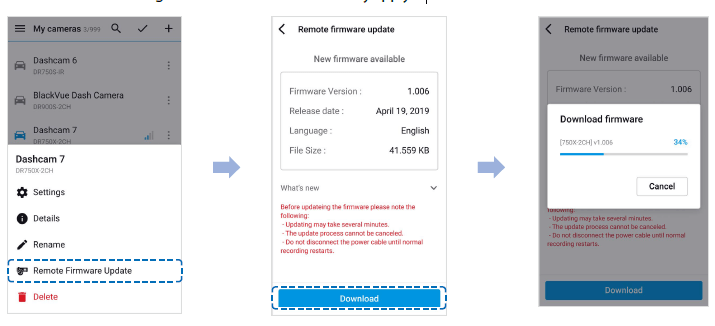
Caution
Please make sure the dashcam is powered on until normal recording starts after the upgrade is completed. Any power interruption may prevent the firmware upgrade from completing, resulting in malfunction of the dashcam.
3. You will be notified once the upgrade is successful.
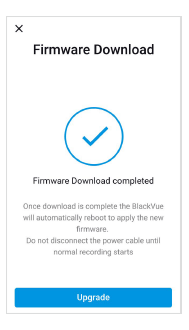
Upgrading the firmware using a computer (Windows/macOS) #
Keep your BlackVue dashcam updated by upgrading the firmware to the latest version. Visit the BlackVue website (www.blackvue.com) to check for any new firmware releases for your BlackVue dashcam model.
1. Insert the microSD card into the microSD card reader.
2. Connect the microSD card reader to a computer.
3. Launch BlackVue Viewer.
4. Select SD Card Viewer and click on the About button.
• For Mac users, click ![]() and select About BlackVue from the menu.
and select About BlackVue from the menu.
5. Check the current firmware version of your BlackVue dashcam and proceed only if your version is not the latest one.
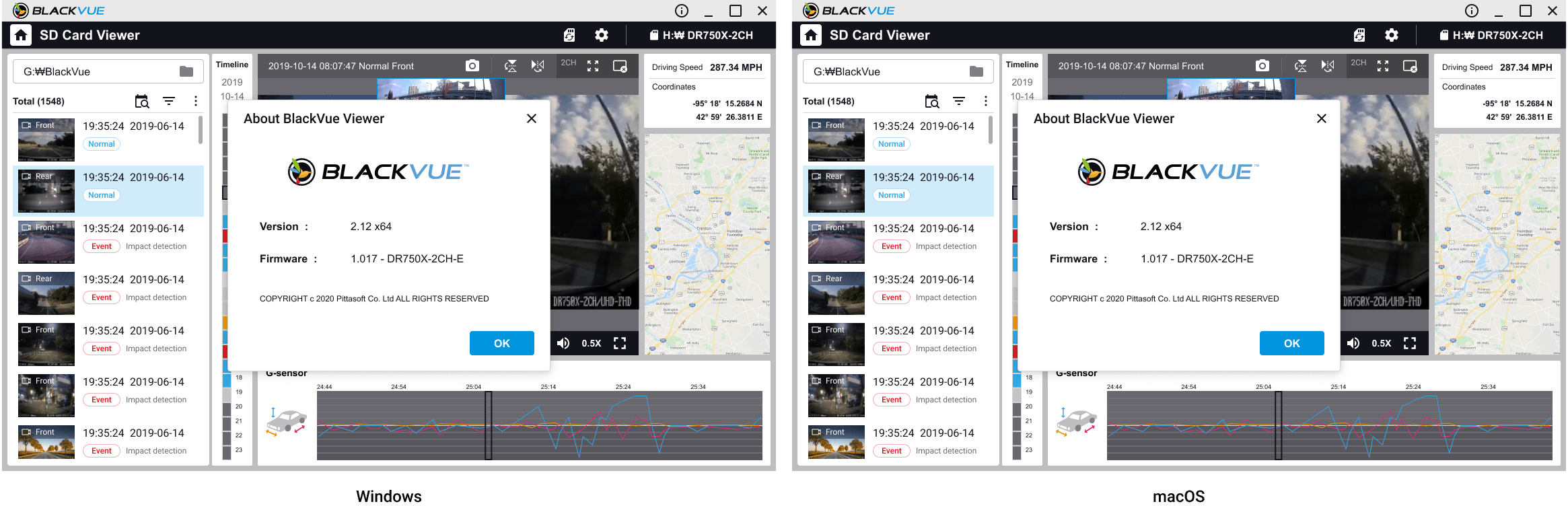
6. Format the microSD card.
7. Go to the BlackVue website (www.blackvue.com > Support > Download) and download the latest firmware for your BlackVue dashcam model in zip format.
8. Unzip the downloaded file and copy the BlackVue folder to the microSD card.

9. Insert the microSD card into the dashcam and connect the power to initiate the firmware upgrade. Make sure the power remains on until the upgrade is completed. Any power interruption may prevent the firmware upgrade from completing, resulting in malfunction.
Note
• Do not insert or remove the microSD card when the dashcam is turned on. Doing so may damage the data and cause a malfunction of the microSD card.
• Your saved settings are not affected by firmware upgrade.
• The firmware is upgraded to the previously saved language.




