Regularly upgrade the firmware for performance improvements and updated features. Firmware updates will be made available for download at www.blackvue.com > Support > Downloads. Your saved settings are not affected by firmware upgrade.
Upgrading the firmware using an iOS or Android device (Firmware Over The Air) #
Make sure your smartphone has a stable internet connection.
1. Open the BlackVue app
2. Select Camera in the navigation bar.
3. Selectnext your dashcam model. (If your dashcam is not already added on the app, refer to “Connecting your smartphone to BlackVue app” and add your camera to the list).
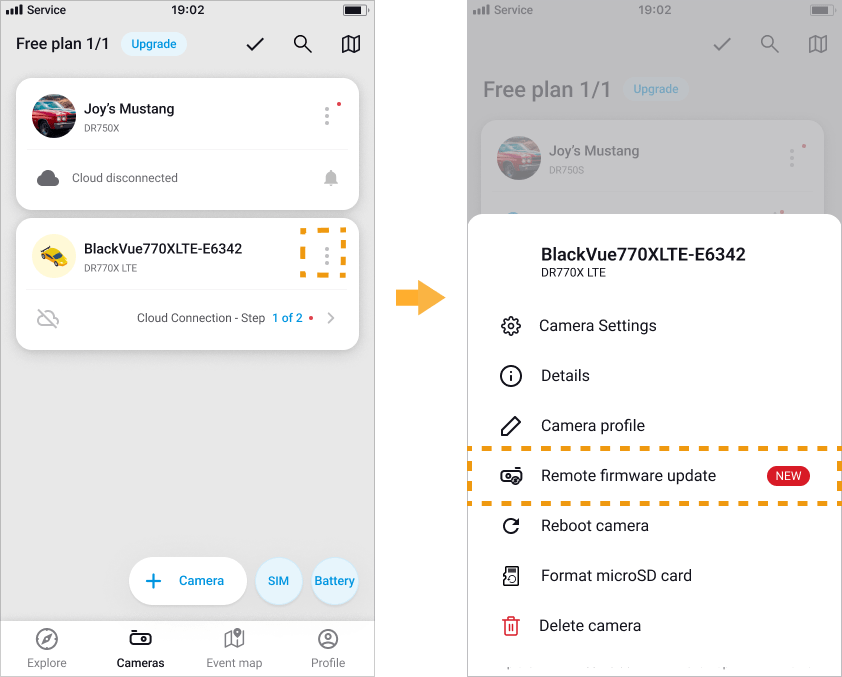
4. Check the firmware version and release notes and tap Update firmware to start downloading.
5. After the download completes tap Continue to apply the firmware upgrade. Make sure your BlackVue dashcam is on and nearby.
6. Tap OK to complete firmware upgrade.
7. The dashcam’s firmware will be upgraded – this may take a few minutes. The dashcam needs to reboot to complete the firmware upgrade.
Caution
Please make sure the dashcam is powered on until normal recording starts after the upgrade is completed. Any power interruption may prevent the firmware upgrade from completing, resulting in malfunction of the dashcam.
Upgrading the firmware using a computer (Windows/macOS) #
Keep your BlackVue dashcam updated by upgrading the firmware to the latest version. Visit the BlackVue website (www.blackvue.com) to check for any new firmware releases for your BlackVue dashcam model.
1. Insert the microSD card into the microSD card reader.
2. Connect the microSD card reader to a computer.
3. Launch BlackVue Viewer.
4. Select SD Card Viewer and click on the About button.
• For Mac users, click ![]() and select About BlackVue from the menu.
and select About BlackVue from the menu.
5. Check the current firmware version of your BlackVue dashcam and proceed only if your version is not the latest one.
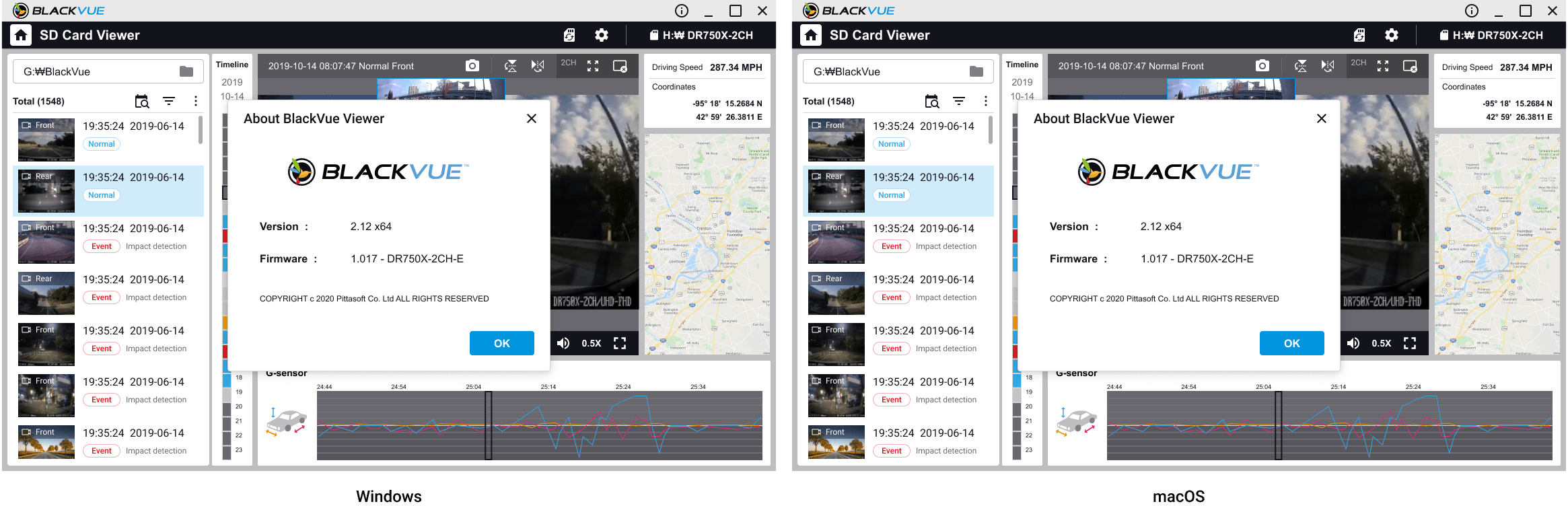
6. Format the microSD card.
7. Go to the BlackVue website (www.blackvue.com > Support > Download) and download the latest firmware for your BlackVue dashcam model in zip format.
8. Unzip the downloaded file and copy the BlackVue folder to the microSD card.

9. Insert the microSD card into the dashcam and connect the power to initiate the firmware upgrade. Make sure the power remains on until the upgrade is completed. Any power interruption may prevent the firmware upgrade from completing, resulting in malfunction.
Note
• Do not insert or remove the microSD card when the dashcam is turned on. Doing so may damage the data and cause a malfunction of the microSD card.
• Your saved settings are not affected by firmware upgrade.
• The firmware is upgraded to the previously saved language.




