Using a BlackVue connectivity module device (CM100GLTE-M), You can connect your dashcam to the internet and take advantage of the following features in the BlackVue app and BlackVue Cloud Viewer:
Live Location – When sending live image, it shows you location information of the live image.
Impact Notification with Thumbnail – Be notified on your smartphone when something happens to your car (5 times per day at free of charge / you will receive text notification alternatively after the 5 times).
Live Image – Watch your dashcam’s live image capture (100 times per month at free of charge).
Connect to BlackVue Cloud (Optional) #
If you don’t have a BlackVue connectivity module (CM100GLTE-M), or if you don’t want to use the BlackVue Cloud service, you can skip this step.
If you have a BlackVue connectivity module, you can use the BlackVue app to connect to BlackVue Cloud and see in real-time where your car is and the dashcam’s live image.
For more information about using the BlackVue app, please download the BlackVue app Manual from www.blackvue.com > Support > Downloads.
1. Create an account
(i) Open the BlackVue app.
(ii) Tap the button in the top-left corner and select Create account.
(iii) Enter your name, e-mail address and choose a password. Re-enter your password and press Sign up.
(iv) You will receive an e-mail. Click the link in the email to finish creating your account.
2. Register your dashcam with your account
(i) In the BlackVue app select Cloud and login to your account.
(ii) Tap Yes to enable push notifications (this setting can be adjusted at any time later).
(iii) Select Register new camera.
(iv) Register your camera using one of the following methods:
QR Code: Press Scan QR Code and line up the QR Code on your smartphone’s screen.

A) QR code / Cloud code / Serial number
or
Manual registration: Enter your camera’s Serial number and Cloud code and press Register.
(v) The app will ask for your permission to access your dashcam’s GPS data. If you allow access the app will be able to show you your dashcam’s location and speed. If you don’t allow access you won’t be able to see your dashcam’s location and speed (you can allow access later in Privacy settings).
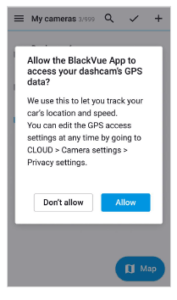
3. Connect your BlackVue dashcam to Cloud connectivity (Using CM100GLTE-M)
Make sure your BlackVue dashcam and connectivity module is connected. Then, follow the below steps for SIM registration.
(i) Locate the SIM card slot. Unscrew the bolt from SIM slot cover. Then, unmount the SIM slot by using a SIM eject tool. Insert SIM in the SIM slot. Mount the SIM slot back in the connectivity module, then, screw the bolt to hold SIM slot cover.
(ii) “Pair” your smartphone with the BlackVue dashcam via direct Wi-Fi.
(iii) Open the BlackVue app and select Wi-Fi > .
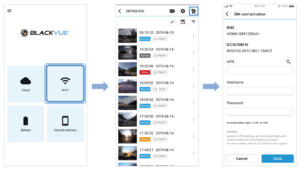
1.To activate your SIM card, please input the below APN information in the blank of the SIM card activation page.
APN : interntet.lte.cxn
2.You only need to input APN as described above, you neither need to input user name nor password.
Note
• Cloud lite service is free of charge to the user for 1 year.
For who wants to continue to use Cloud lite service, A payment plan must be subscribed.
• For more details, please check our blackvuewebsite. (www.blackvue.com)
Note
• To use the BlackVue Cloud Service, SIM card must be properly activated for Internet access via LTE-M network.
• When the dashcam is connected to internet, you can use BlackVue Cloud features such as remote Live Image and Live Location, Impact Notifications with Thumbnail on BlackVue app and BlackVue Viewer.
• Some Cloud features may not work when surrounding temperature is high or/and LTE speed is slow.
• For more information about using the BlackVue app, please download the Cloud Manual from www.blackvue.com > Support > Downloads.




