The following diagrams explain each part of the BlackVue dashcam.
Front camera #
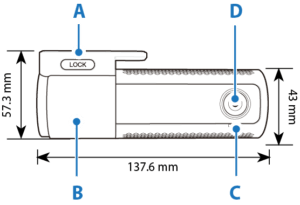
A) Lock button
B) Mounting bracket
C) Front security LED:
: Lights on during normal mode, time-lapse parking mode and time-lapse recording, motion detection standby in parking mode.
: Blinks slowly when Standby recoding (i) in Normal, Manual, Event mode (ii) and time-lapse/motion in parking mode
D) Camera lens

A) Bluetooth/ Wi-Fi/ LTE LED:
: Lights yellow when LTE is connected.
: Blinks Yellow i) slowly when Bluetooth is paired or, ii) quickly when Bluetooth is pairing mode.
: Lights White when Wi-Fi is connected.
: Blinks White i) slowly when it trying to connect to Wi-Fi or, ii) quickly when LTE/Wi-Fi is turning off.
B) Recording LED:
: Lights Orange in Normal mode.
: Blinks Orange in standby recoding.
: Lights Red in Manual and Event mode.
: Lights Green in Time-lapse and motion in parking mode.
C) GPS LED
: Lights orange in normal mode.
D) Speaker
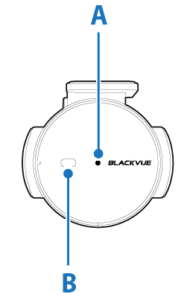
A) Proximity Sensor LED:
: Lights when proximity sensor is triggered.
B) Proximity Sensor:
Touch or wave a finger within 20mm of the sensor to trigger a customizable function.
• Available options:
– Turn on/off audio recording (default)
– Manual recording trigger
– Off
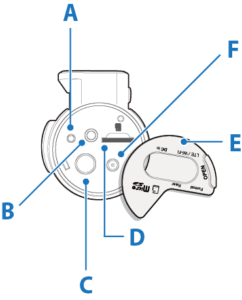
A) Format button
B) Rear camera connection port
C) Wi-Fi button: Press once to turn on/off Wi-Fi.
D) MicroSD card slot
E) Cover
F) DC in (power connector)
Removing and inserting the front camera #
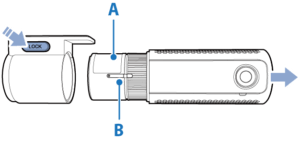
A) Connectivity details label: Default Wi-Fi SSID / Default Wi-Fi password / Cloud code / QR code
B) SIM card slot
• To remove the dashcam from its bracket, press the LOCK button and pull the dashcam out of the mounting bracket.
• To insert the dashcam into its bracket, push the dashcam into the mounting bracket until it “clicks” in.
Rear camera #
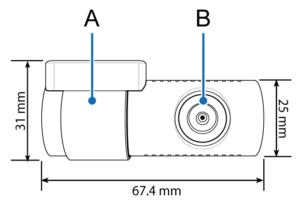
A) Mounting bracket
B) Camera lens
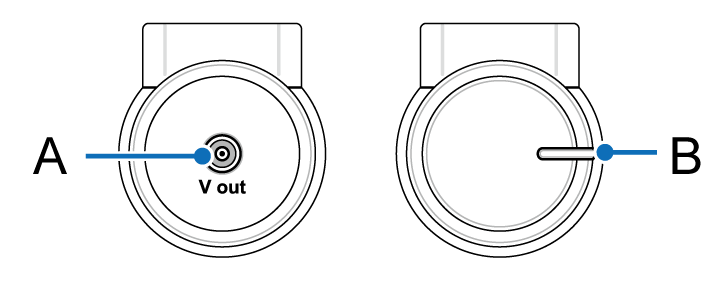
A) V out (Front camera connection port)
B) Rear security LED
: Stays on in all recordings modes but can be turned off from firmware settings.
Removing and inserting the rear camera #

• To remove the rear camera from its bracket, hold the mounting bracket and pull the rear camera out.
• To insert the rear camera into its bracket, push the rear camera into the mounting bracket until it “clicks” in.




